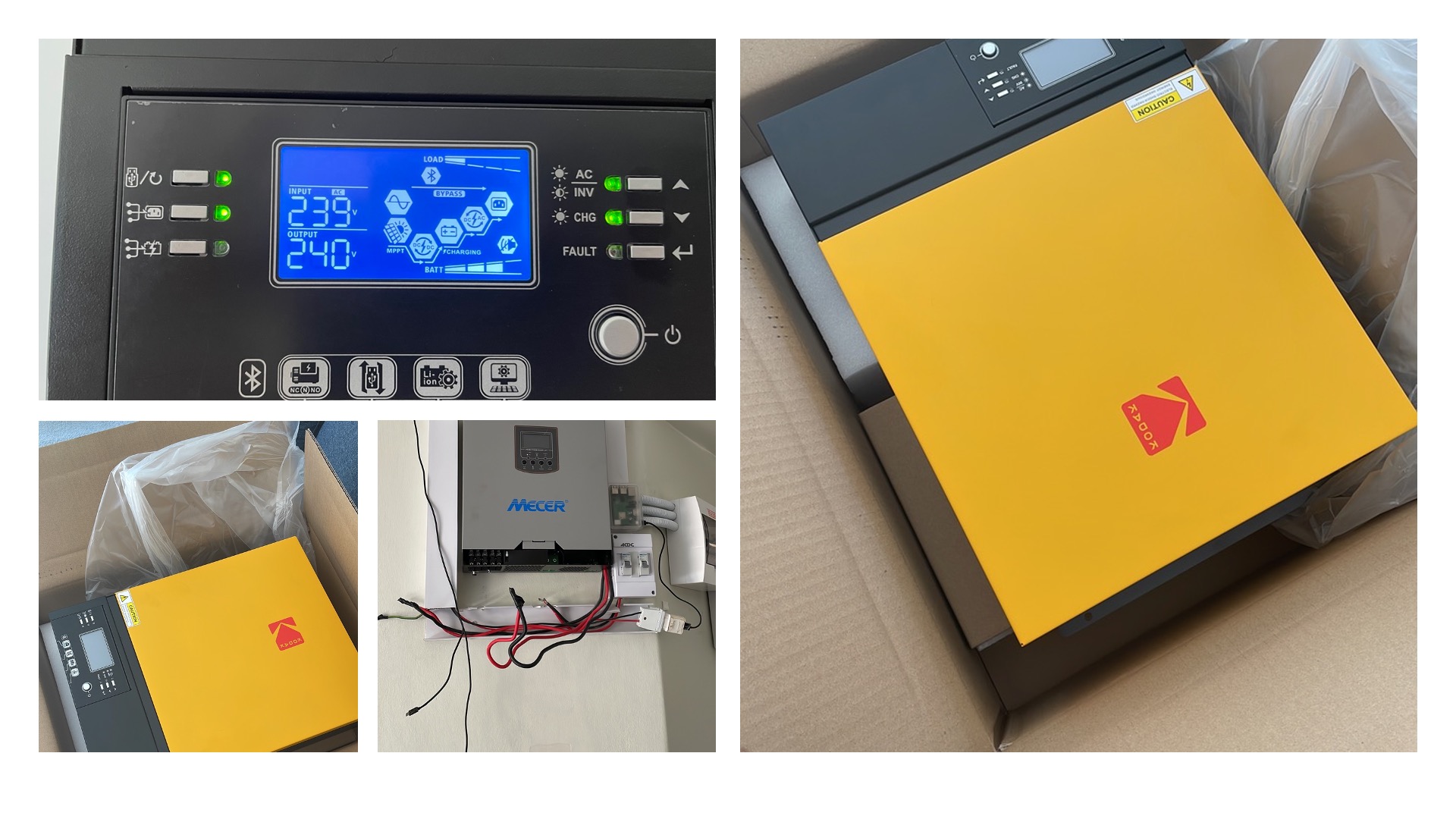How To Monitor The Power Usage Of Devices Using A Sonoff Pow R2
The Sonoff POW R2 is a Wi-Fi enabled in-line power switch that can measure the power consumption of electronics and display it in a graph on the eWeLink mobile app for free. There are no subscriptions for using the power consumption reports, unlike most other vendors.
In other words, the POW R2 connects to your WiFi network and then you can control it via the app. It has a lot of neat features that I will get into later, like scheduling when to turn the geyser on or off.
If you have any interest in creating a smart home, then the Sonoff range of products will become a staple of your planning and be at the core of your technology design. I personally use the Sonoff POW R2 to remotely control my geyser, office equipment, and lights. I can also schedule when the geyser must come on and when it must switch off, ditto for the lights.
The POW R2 also has the added benefit of measuring the power consumption of the geyser or any connected electronic device.
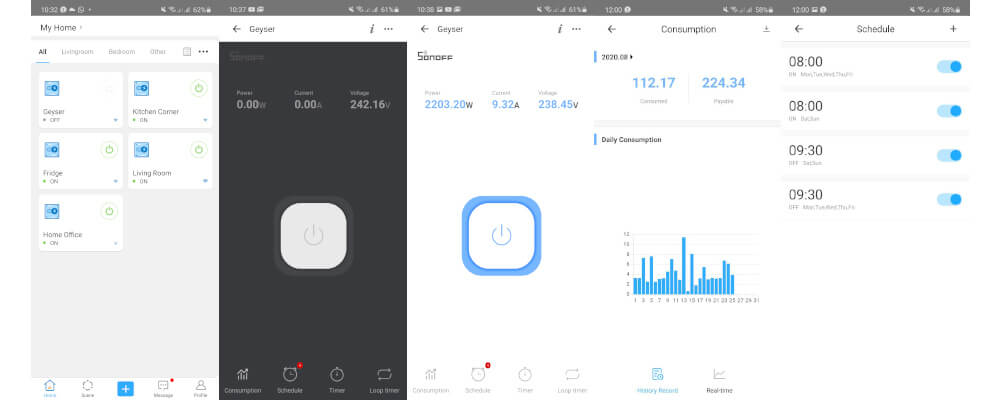
How to install the Sonoff POW R2
Step 1: Turn of the electricity, you do not want to be electrocuted.
Step 2: The POW R2 is an inline switch so you will need to pair the Live, Neutral, and Ground wires, but the direction is very important. Connect one line to L and the other to N. The “Input L” is the one that goes from your power outlet or power source to (in to) the Sonoff. The “Output L” is the one that goes to your electrical device.

Once wired up, switch on the power and you will see the LED starts flashing, at this stage you can connect the POW R2 to the eWeLink app.
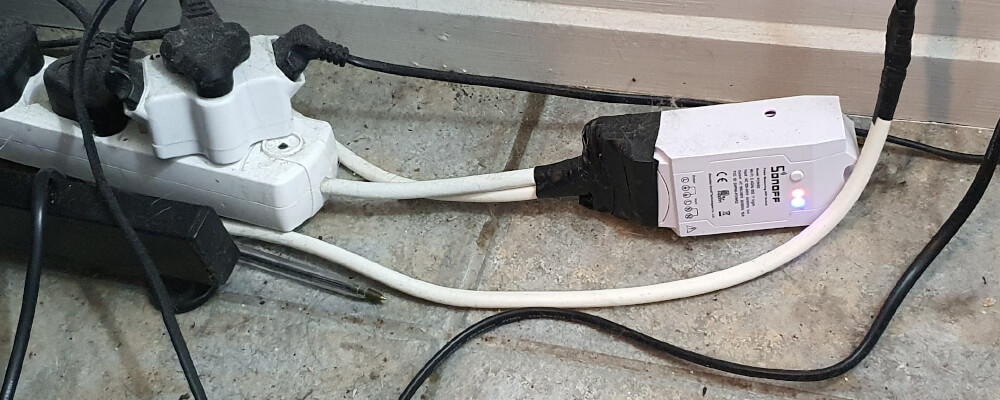
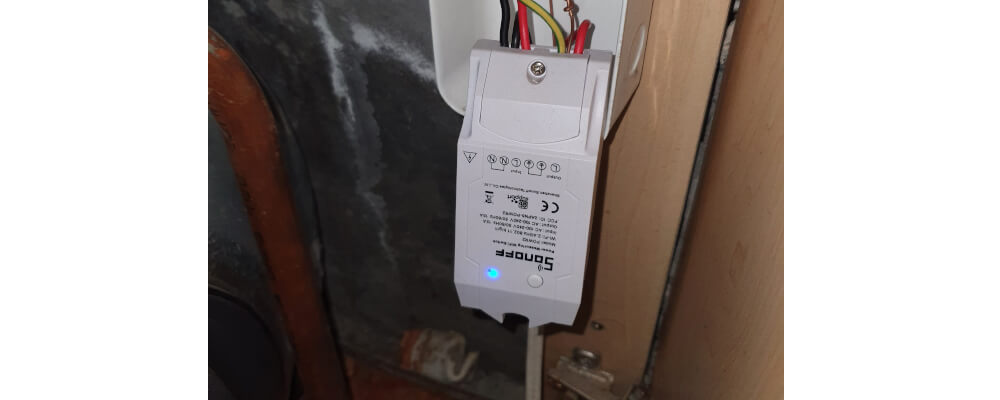
Pair the Sonoff Pow R2 with the iOS and Android phone eWeLink app
Step 1: Download and install eWeLink app – Search “eWeLink” in App Store for the iOS version or Google Play for the Android version.
Step 2: Power on the Sonoff Pow R2 by switching on the power. Press and hold the button on the sonoff for 7 seconds until the green LED light blinks.
Step 3: Open eWeLink app, and click the “+” icon at the bottom of screen.
Step 4: Hold the button on the Sonoff POW R2 for about 5 seconds until the LED flashes twice and then repeatedly.
Step 5: Make sure your mobile phone is connected to a 2.4 GHz Wi-Fi network and enter your Wi-Fi password.
Step 6: The application is searching for your POW R2 and will have it connected to your home Wi-Fi network.
Step 7: If everything went well, the POW R2 connects to your Wi-Fi network and will be seen by the application. You can give it a name to distinguish it from other devices.
Now you will see it in the list of your devices and it will be visible and controllable from the interface of the eWeLink application.
The app collects a fair amount of data:
- Overvoltage/overcurrent protection (software only – not ideal)
- Calculate the cost of your power consumption
- power use in Watts, Amps and Volts
- Enable you to set on/off timers and schedules
- Extended graphs on power usage
Specification for Sonoff Pow R2:
- Voltage range: 90-250V AC
- Max current: 16A (Actualy 15A)
- Max Power: 3500W
- Product Dimensions: 114*52*32mm
- Color: White
- Wireless Frequency: 802.11 b/g/n
- Security Mechanism: WPA-PSK/WPA2-PSK
- Enclosure Material: Fire-retardant ABS V0
- Operating Temperature: 0ºC-40ºC (32°F-104°F)
- Operating Humidity: 5%-90% RH, Non-condensing
- Weight: 91.0g
Where to buy the Sonoff POW R2
I personally use banggood, I have ordered over a 100 of these units from there and I have not had a single hiccup yet. I have not used Amazon to buy a Sonoff yet, but the product is available on Amazon if you prefer to buy it from there. Alternatively, you could just do a google search like “Buy a sonoff near me” and then choose a reputable looking supplier – as a tip the going rate for a Sonoff POW R2 is roughly 11 US dollars, so use that as a guideline for when you are shopping around.
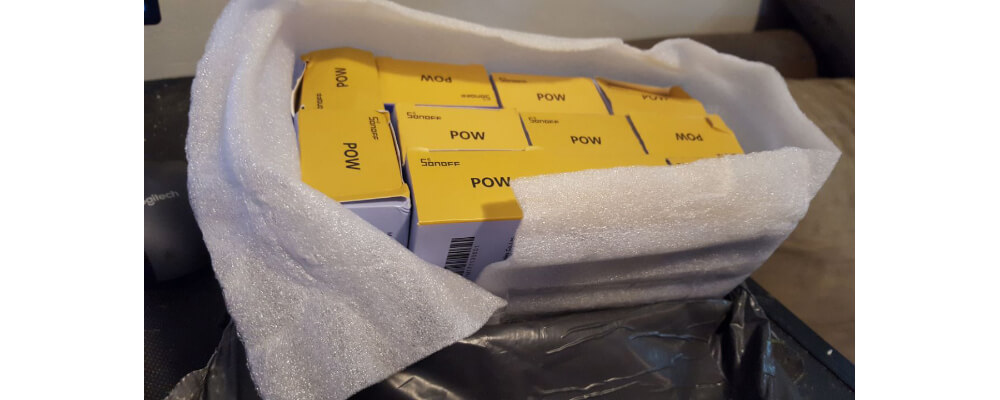
How to upgrade the Sonoff POW R2 device
From time to time, you will need to upgrade the firmware on the Sonoff smart switch, luckily the process if quite straightforward.
Step 1: Open the eWeLink app and then go to the device, you will see a notice that a new firmware version is available for the device.
Step 2: Go to the settings tab of the device and then click on the new version of the firmware.
Step 3: A pop-up box will appear to ask if you are sure you want to upgrade the Sonoff firmware, click confirm.
Step 4: You will see the firmware is now busy upgrading, exist the app and wait for the process to finish, normally it takes about 5 to 10 minutes to download and install.
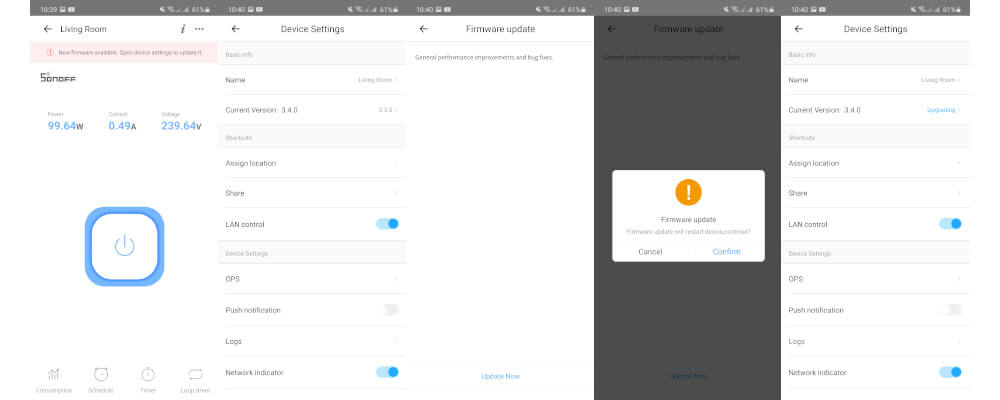
Popular Categories
Ad Blockers AWS Bitcoin CMD cPanel crypto Dark web Google IoT MikroTik Python Reviews SmartDNS Sonoff Tor VPN Windows WordPress Xiaomi Youtube Raspberry PiSubscribe (It's Free)
Featured Articles
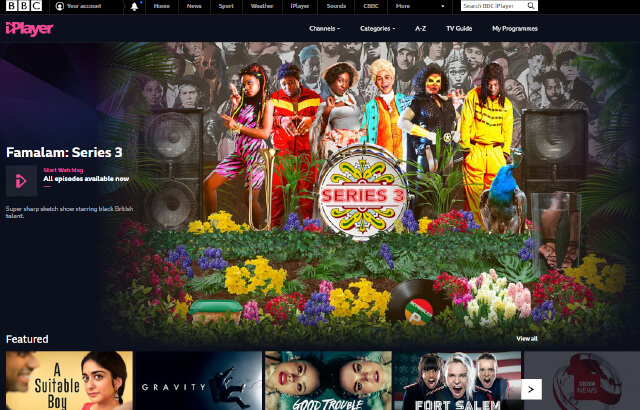
How to access BBC iPlayer outside of the UK
You might have found that Hulu is limited to US viewers and the BBC iPlayer is likewise limited to UK IP addresses, however using a very easy to set up proxy server you can access BBC Iplayer, Hulu and many others from any country on all of your internet capable devices such as your Laptop, PC, Mobile Device, Kindle Fire TV, Apple TV, Google Chromecast etc. In this guide you get the ultimate viewing experience when streaming/downloading any type of regional or geo-blocked content online.
Read The Article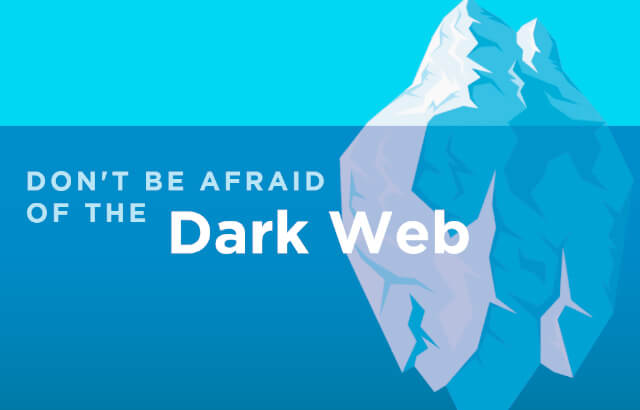
A Beginner’s guide on how to browse the dark web with TOR
First thing to understand is that on the hidden web, you do not know about a website unless that website is shared with you. The dark web’s content on the internet isn’t accessible through traditional browsers or standard browsing technology. Content on the dark web is designed to be hidden from search engines and from casual users – you can’t simply stumble across dark web websites by accident.
Read The Article
A smart bulb that works with the eWelink app
The Sonoff lightbulbs are very affordable and provide you with the basic functionality that a smart home needs. If the budget is tight and you don’t need all bells and whistles of the more expensive lights, Sonoff lightbulbs will do the job just fine. The prices start from $9.90 for the (plastic, White + color temperature) B02 B A60 and $12.90 for the fancy, pear-shaped B02-F-ST64 (glass, retro look, White + color temperature). As far as connected lights go, the prices are very attractive and Sonoff lightbulbs indeed are as inexpensive as you can get.
Read The Article